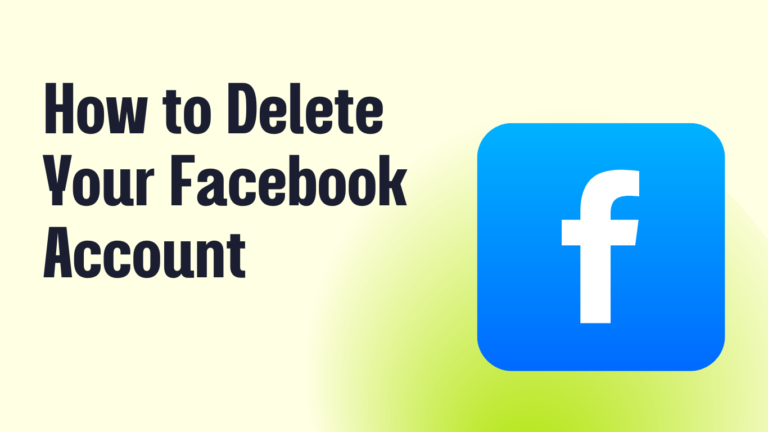If you need to reset your Apple Watch to fix issues, prepare it for a new owner, or erase all data, follow the steps below.
Method 1: Reset Apple Watch Using Settings (Without iPhone)
- Open Settings on your Apple Watch.
- Tap General → Reset.
- Select Erase All Content and Settings.
- If prompted, enter your passcode.
- Tap Erase All to confirm.
Note: If you have an Apple Watch with Cellular, you can choose to keep or remove your cellular plan:
- Keep Plan – If you plan to reconnect the watch to the same iPhone.
- Remove Plan – If you are selling or giving away the watch.
Method 2: Reset Apple Watch Using iPhone
- Open the Watch app on your iPhone.
- Go to the My Watch tab.
- Tap General → Reset.
- Select Erase Apple Watch Content and Settings.
- If your watch has Cellular, choose to keep or remove the plan.
- Confirm by tapping Erase All Content and Settings.
Method 3: Force Reset Apple Watch (If Unresponsive)
If your Apple Watch is frozen or not responding, force restart it:
- Press and hold both the Side Button and Digital Crown together.
- Keep holding for at least 10 seconds until you see the Apple logo.
This does not erase data; it only restarts the watch.
Method 4: Reset Apple Watch Without Passcode
If you forgot your passcode, follow these steps:
- Place the watch on its charger.
- Press and hold the Side Button (as if turning it off).
- Press and hold the Digital Crown until “Erase all content and settings” appears.
- Tap Reset, then confirm by tapping Reset again.
- Wait for the process to finish, then set up your Apple Watch again.
What Happens When You Reset Your Apple Watch?
- All data, apps, and settings are erased.
- If Find My Apple Watch is enabled, Activation Lock stays on unless you unpair the watch first.
- You must pair the watch again to use it after resetting.
If you’re resetting your Apple Watch to sell or give away, make sure you unpair it from your iPhone first to remove Activation Lock.